21 Meeting Etiquette Rules & Tips
In this post, we’re sharing 21 meeting etiquette do’s and don’ts to help you prepare, focus, and get the most out of each one.
Ever been to a meeting where 50% or more of attendees are completely zoned out and multitasking?
Or, the meeting where someone shows up 20 minutes late, and you have to spend the next 10 minutes filling them in on what has happened so far.
And, let’s not forget the colleague who didn’t have time to eat lunch and is now eating the loudest bag of chips right into their unmuted microphone.
These are just a handful of bad meeting etiquette examples.
It turns out great business meeting etiquette starts long before the call starts.
In this post, we’re sharing 21 meeting etiquette do’s and don’ts to help you prepare, focus, and get the most out of each one.
Prepare for meetings in advance
Contrary to what you might think, the best meeting etiquette happens before your meeting even starts. Here are some things you can do in advance to hold more productive meetings.
1. Define the purpose of your meeting
Does this meeting need to happen, or can it happen asynchronously? Managers spend an average of 35-50% of their time in meetings. Unless your job is literally to be in meetings all day, you and your team can spend that time doing actual work instead of sitting in unnecessary meetings.
By eliminating meeting bloat, the meetings on your calendar tend to be more engaging and productive.
2. Think about who needs to be in the meeting
I like to use the two-pizza rule here. The two-pizza rule was originally coined by Amazon. It says if you couldn’t feed everyone in the meeting with two or fewer pizzas, then you have too many people in the meeting.
While there are some rare exceptions to this rule, like all-hands meetings, it is a good benchmark to use.
3. Use scheduling software
Ever send 5+ emails back and forth to find a time to meet with someone? Email tag is inefficient and can waste a lot of time.
A better solution is to use scheduling software, like SavvyCal, that has a UX that doesn’t feel awkward or burdensome for either the scheduler or recipient.
4. Set up your video conferencing link in advance
If it is a virtual meeting, set up and add your video conferencing link in advance. Make sure to also include this link prominently in your calendar invite.
Another benefit to using SavvyCal for scheduling meetings is that this is done automatically without you having to do anything. All you have to do is integrate Zoom, Whereby, Microsoft Teams, etc, once, and then it will create and add a new call link to the calendar invite.
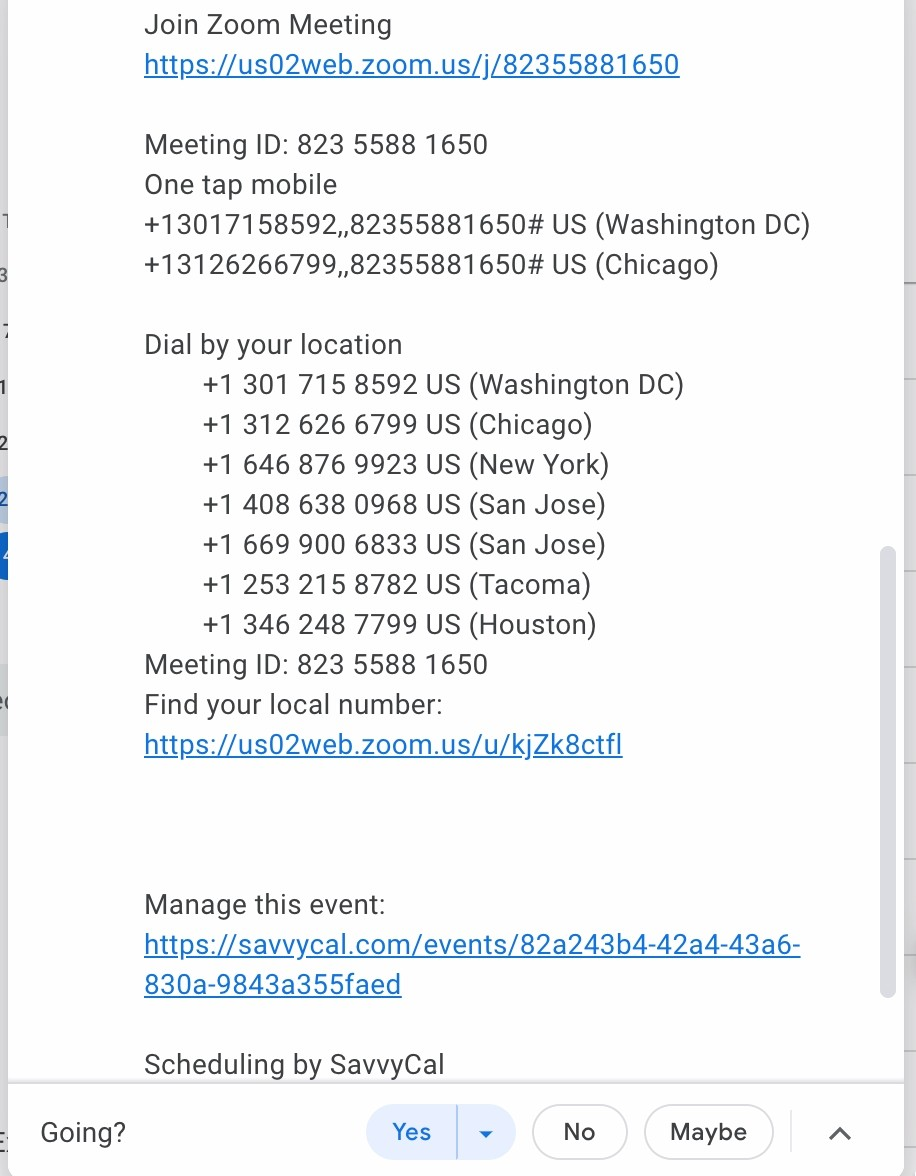
5. Send a meeting agenda in advance
Creating an agenda and sending it at least a couple of hours in advance is a simple way to signal that you respect everyone’s time. It also gives people an easy out if the meeting won’t be relevant for them. Or, perhaps they can take care of it asynchronously.
Pro Tip: Besides sending the agenda in advance on email and/or Slack, make sure to include it in the calendar invite too.
For example, here is a template you can use to create and format your kickoff meeting agendas.
6. Add a time buffer before and after your meeting
Running late to meetings isn’t a great look. A simple tip to mitigate this if you find yourself in back-to-back meetings often is to schedule a time buffer of 15 minutes before and after every meeting.
This means if a meeting is running long, you won’t automatically be late for the next meeting. And if the meeting ends early or on time, you have 15 minutes to get a coffee, have a snack, go to the restroom, check social media, or catch up on a few emails.
Pro Tip: Here is how to schedule time buffers automagically in SavvyCal.
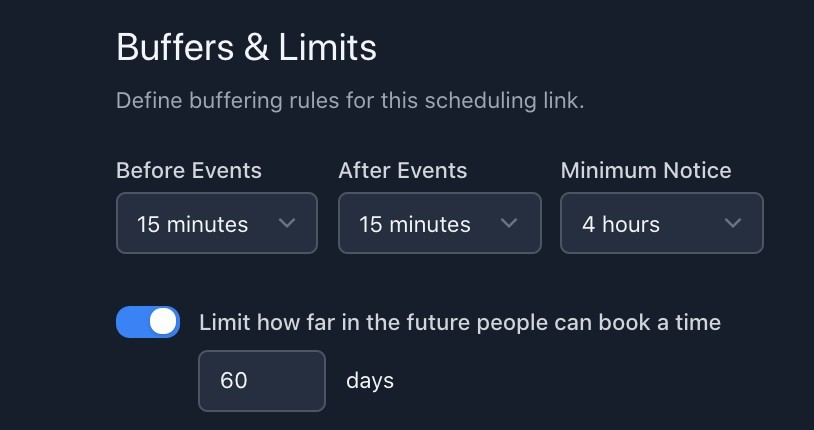
You can also set frequency limits for how many meetings you want to take in a day. This is particularly useful if you get drained by too many meetings. (Hello fellow introverts!)
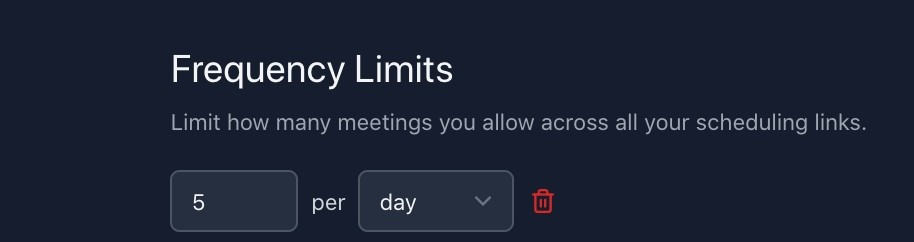
7. Review the agenda before the meeting starts
Knowing the focus of the meeting will allow you to properly prepare, including gathering any resources you’ll need in advance. You don’t want to have to get up or start hunting for files while you’re in the meeting. It can be distracting to you and other attendees and look unprofessional.
Additionally, knowing the purpose lets you determine if this is a meeting you need to attend. If you feel the meeting isn’t a good use of your time, you can talk to the host or person that invited you in advance to clarify why you need to be there.
8. Test your tech set up before the meeting to ensure everything is working correctly
After the last two years, you’d be hard-pressed to find a knowledge worker who hasn’t used Zoom or Google Meet before.
However, the most tech-savvy Millennial can get thrown for a loop by a webcam that stopped working all of a sudden or an untimely software update.
Here are some things to test out before a virtual meeting.
- You have the correct link or URL to attend the meeting
- All software is properly installed on your computer.
- Your camera and microphone work
- You know how to use the virtual meeting software, including how to mute, turn your video on and off, use the chat (if allowed), and use the raise hand or other gestures (if allowed)
- Adjust the camera so your whole face can be seen
Taking this step ensures you appear professional and aren’t disruptive to the meeting.
What to do during your meeting
Following the 8 meeting preparation tips above and you are already 80% of the way to being a great attendee. Here are some additional tips for what to do and what not to do while attending a meeting either in-person or virtually.
9. Show up on time
Showing up on time or even a few minutes early is a simple courtesy.
Additionally, sometimes the host needs to let people into the meeting manually. This step can distract the host and attendees if people are coming in late.
10. Try not to multitask during the meeting
It’s distracting and disrespectful if an attendee is doing something unrelated to the discussion. For example, people can tell if you’re checking your phone or email during a call, especially if you are a loud typer. 😉
Set aside the meeting time in your calendar so you can focus solely on it. To help minimize unnecessary tabs and turn off notifications on your computer and phone. Not only will this help you stay focused, but if you have to share your screen at all during the call, you can avoid any distracting notifications showing up on your screen and/or any accidental oversharing.
11. Minimize distractions in your meeting space
Ideally, you’ll have a separate room with a door that you can close when you’re in meetings. If other people are home, place a sign on the outside of your door.
That said, this may not be possible for everyone. In that case, let those around you know in advance that you have a meeting. Ask that they help keep noises down and avoid the space you’re working in if possible.
If you can’t prevent people from being in the area and on-screen, like an excited dog or a sick kid, let the host know in advance or put in the chat at the start of the meeting that you may need to hop off the call for a few minutes during the call.
12. Take cues from other attendees
Often the start of meetings allows for some watercooler talk as people settle in. You can use this time to get a feel for the meeting vibe by observing your fellow meeting participants’ eye contact, body language, and call setup.
For example, if everyone else on the call is on video, then you should make sure your video is on too. Alternatively, if everyone is doing the call audio-only, being the only one on video can be awkward.
13. Let people know if you’re having technical difficulties
Sometimes tech problems happen, even if you’ve tested your setup and know how to use it. For instance, you may be having trouble with your wifi connection, a storm could be rolling into your area, or your connection is simply slow that day.
If you’re having tech trouble, let people know in the chat. For instance, you may need to let them know you’re turning off your video to improve your connection speed. People understand that technical difficulties happen.
14. Minimize sudden or erratic movements
Keep your computer or phone steady for the entire call.
For instance, if you are in an in-person meeting, you wouldn’t randomly get up and walk out. So, don’t randomly get up with your computer and walk through your home while on camera. While it is cool to see a colleague’s home, it is distracting to everyone else on the call when your camera is moving around while others are talking.
That said if you must get up from the call to sign for a delivery or let your pet outside, type in the chat that you have to step away for a moment. Then, turn off your video. When you return, turn your video back on (if applicable), and use the chat to let people know you’re back.
15. Driving and video calls never mix
Just don’t do this. You don’t look extra important when you take a video call from a moving vehicle.
For starters, no work call is worth potentially totaling your car, injuring yourself, or worse, injuring someone else.
Also, your focus should be on the meeting. You absolutely can’t do that when you are driving. Not to mention, it is also distracting to everyone else on the call, especially since the motion can make some attendees feel motion sick.
If you know, you will be in transit during a call, at the very least, pull over and take the call while sitting in a parking lot. Or reschedule the meeting.
16. Don’t talk when others are speaking
Unlike in-person meetings, it’s easy to accidentally start speaking either before someone is done or at the same time as someone else.
For instance, you can’t always see all the attendees on your screen, so you may not notice that someone else has unmuted to speak.
Delays in the signal may cause you to think someone is done talking when they aren’t.
If you accidentally cut someone off, simply apologize, ask to hear what they have to say, and then you can follow up.
If someone accidentally talks before you’re done, you can ask to finish your thought and let them know you then want to hear what they have to say.
17. Stay on mute when you aren’t speaking
Background noises from people’s microphones (or surroundings) can be distracting and make it hard to hear the person speaking. In general, the etiquette is to mute yourself if you’re not talking, especially for calls with three or more people.
However, small groups may prefer people to stay unmuted for ease of communication. You can converse quicker since you don’t have to wait for people to unmute. You can also hear more of the natural rhythms of conversations, such as laughter or subtle sounds of agreement. Ask the meeting host what they prefer.
That said, if you’re in a noisy place or have a dog that won’t stop barking, you’ll want to be on mute when you’re not speaking.
18. Dress appropriately
You wouldn’t show up to an in-person meeting in your PJs, no makeup, and bedhead. While there may not be an official dress code working from home, you should still look presentable from the waist up. So, wear a nice shirt with your sweatpants and trusty slippers. 😉
19. Make sure your meeting background is business appropriate
Whether you are working from home, your office, a coworking space, a coffee shop, or taking a workstation, your background for calls should be appropriate.
- Refrain from taking calls from your bed.
- Remove any NSFW artwork from your workspace
- Make sure you aren’t giving any “underground bunker vibes.” Your background shouldn’t look like the players’ sleeping quarters in Squid Game.
When in doubt or if you are traveling away from your usual setup, set up your workspace against a neutral-colored wall/backdrop.
20. Sign in to the call from your own computer on hybrid meetings
Some meetings can be a mix of people attending together in person while others are remote. There is nothing more isolating and distracting than if a bunch of people are in a conference room together and a few more are calling in remotely.
While it might seem silly, one of the most inclusive things you can do is have everyone, including all of the in-person folks, sign in from their own computers.
What to do after the meeting
Want to go above and beyond? Here is one additional thing you can do.
21. Send meeting notes immediately after the call
One of the best things you can do is to have the note-taker or host send over meeting notes and/or the recording within a few hours of the call.
In this message, you can also share any agreed-upon action items and next steps, along with who is responsible for each one.
Follow these do's and don'ts
Treating all of your meetings and calls with a high degree of professionalism allows you and others to get the most out of the experience.
That said, meeting etiquette can change depending on your company or who is attending the meeting. If you’re in doubt, ask the meeting host their preference in advance or at the start of a meeting.