How To Invite Someone To A Zoom Meeting
In this post, we’re going to walk you through all of the ways that you can invite someone to a Zoom meeting, as well as share a few time-saving tips.
Whether you are holding a 1:1 with your direct report or conducting a new client kickoff call, one of the advantages of using Zoom over other video conferencing apps is that you can invite anyone to a scheduled or an ad-hoc meeting.
Inviting someone to a meeting is as easy as scheduling a Zoom meeting In fact, there are many different ways to send a Zoom meeting invitation, including through the Zoom website, desktop app, mobile app, and even mid-meeting.
In this post, we're going to walk you through all of the ways that you can invite someone to a Zoom meeting, as well as share a few time-saving tips.
How to invite someone to a Zoom meeting from the website
One way to invite someone to a Zoom meeting is through the Zoom website. To do so, you’ll need to log in with your email address and account credentials.
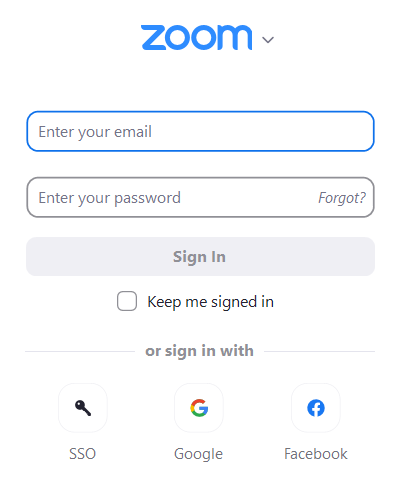
Then, you'll go to the meeting you scheduled. About halfway down the page, you'll see the invite button link. You can select “copy invitation.” Then, you can copy the meeting link or send an email invite, which includes the call-in phone details to the person you are inviting to your Zoom call.

How to invite someone to a Zoom meeting from the desktop app
You can also invite someone to a Zoom call from the Zoom desktop client, iOS and Android apps. Since the process is identical, we’re going to share how to send a meeting invite through the desktop app.
The first step is to open up your Zoom app—be it on desktop or on your smartphone.
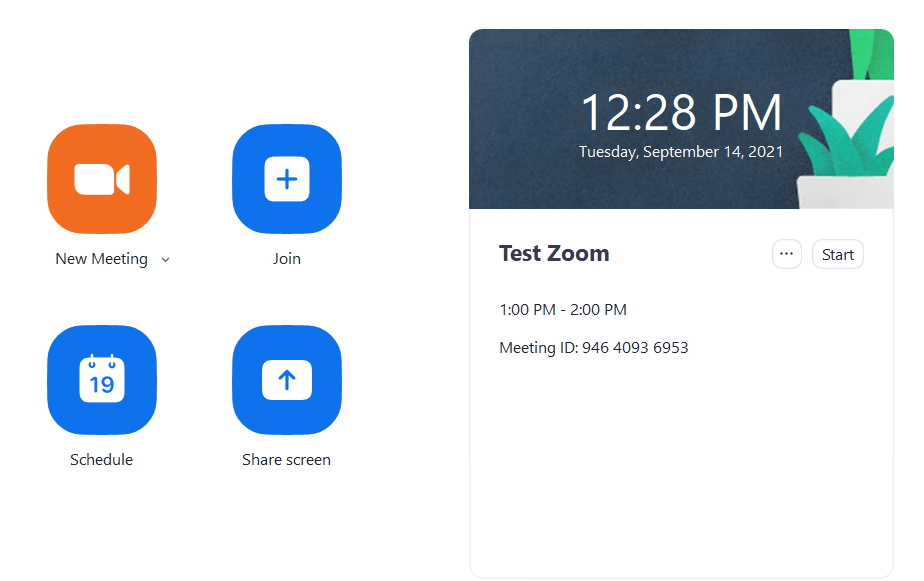
Then, you’ll click on “Meetings.” This will display all of your scheduled meetings.

Then, select the meeting you are looking to invite someone to and click, copy invitation. This will automatically copy the invite link, which you can paste into an email message.
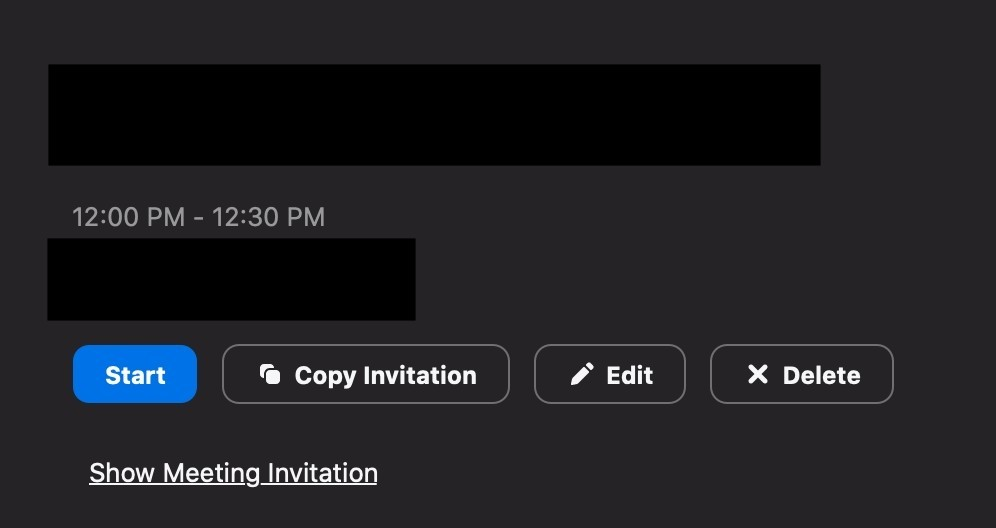
Note: You can also select Show Meeting Invitation. This is helpful if you want to send the call-in details for someone who doesn’t have the Zoom app or wants to call into the meeting through a phone number.
How to invite someone in the middle of a Zoom meeting
The first ways we outlined work great if you want to add someone to a meeting before it starts. However, sometimes it doesn’t make sense to invite someone to an entire meeting. Here is how you can loop in a coworker midway through a meeting.
The simplest way to do this is to click on participants and then “invite” inside the Zoom meeting.

This will pull up a few different ways that you can invite someone to your meeting.
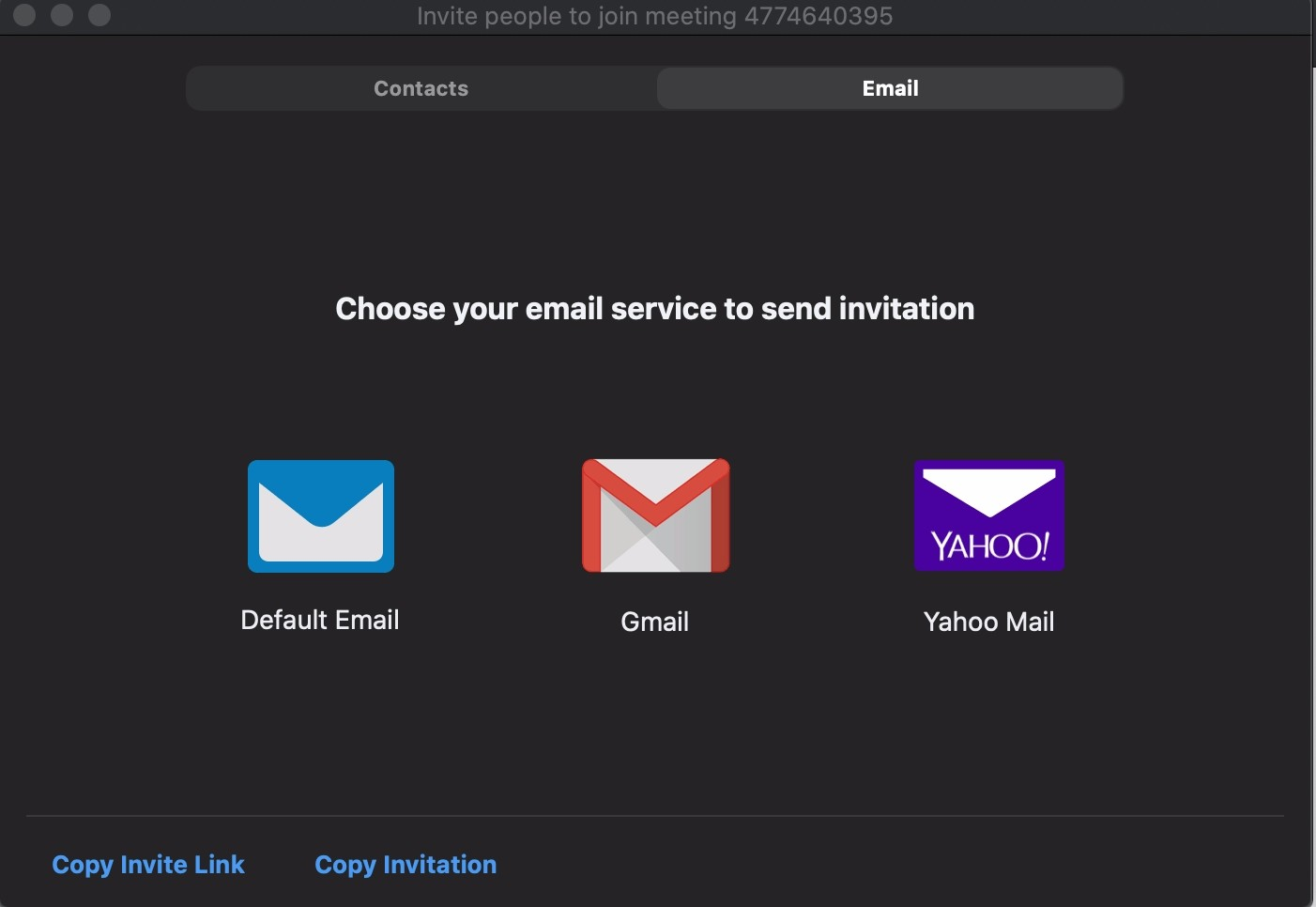
If you have already added the person to your Zoom contacts, then you can invite them under the “Contacts” tab automatically.
Another way is to click on the “email tab.” Then, you can automatically email the Zoom invitation link details via default email, Gmail/Google Suite, or Yahoo Mail.
Or a third way is to click “copy invite” in the bottom left-hand corner. Then, you paste the invite link into Slack, Microsoft Teams, or whatever chat app your company uses.
Streamline this process further with SavvyCal
While the process of manually inviting someone to a scheduled Zoom meeting is relatively simple, it is a few clicks and copying and pasting an invite link.
However, this process can quickly become a time-suck if the person you are inviting to the scheduled Zoom call has a conflict at the meeting time.
Instead of playing email tag, you can send over a personalized SavvyCal calendar link to find a new time. You can even select a few ideal time slots to include directly in the email.
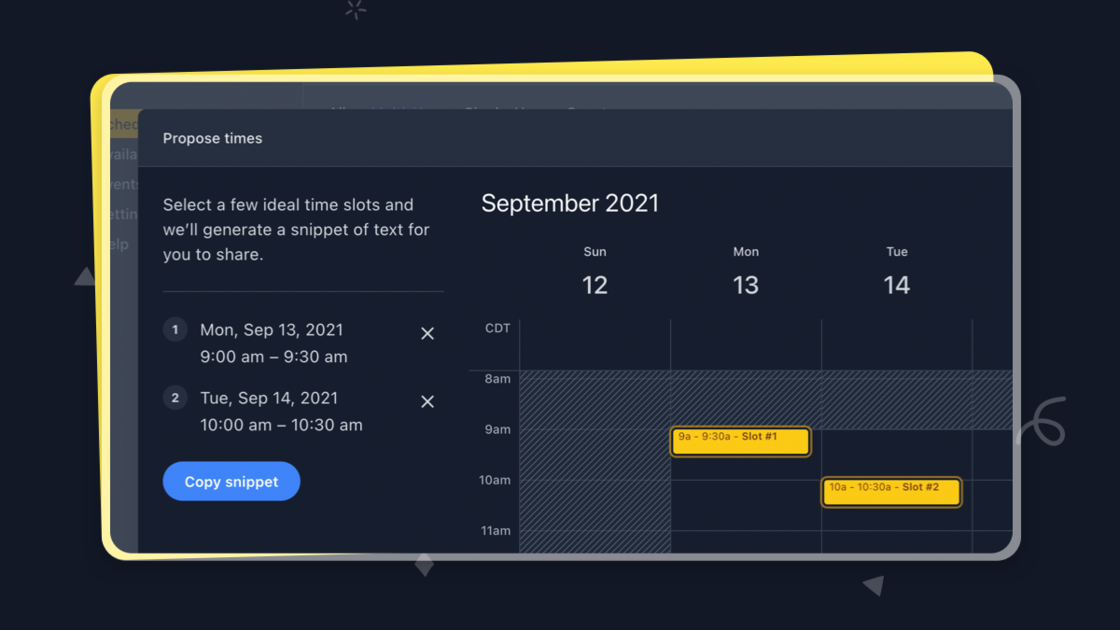
Alternatively, if you don’t want to deal with any of this, you can delegate calendar (and Zoom) access to your assistant, which is possible on SavvyCal’s premium plan.
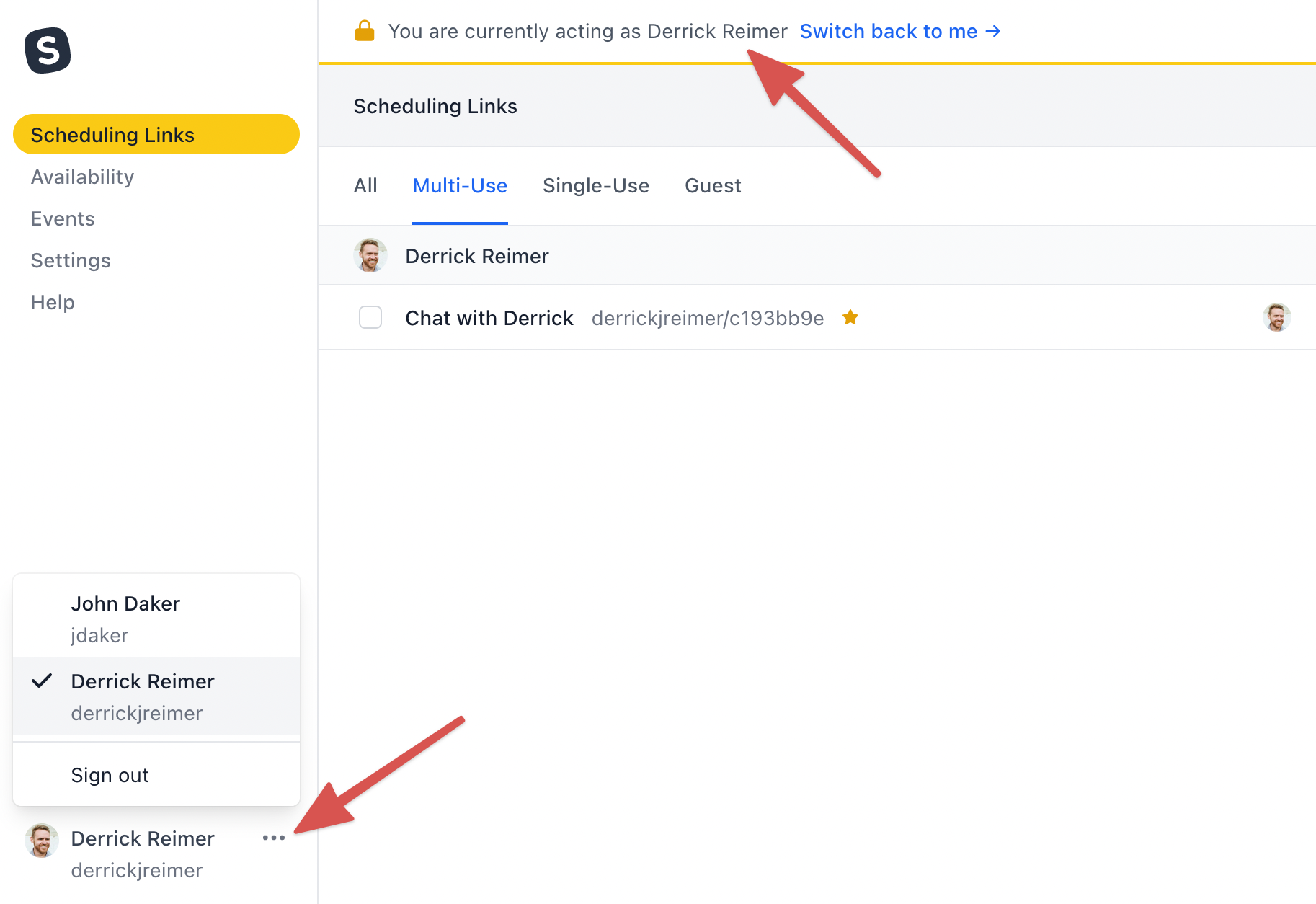
This means that your assistant can manage your meeting calendar, SavvyCal scheduling links, availability, billing details, as well as basic account settings.
Zoom invites made easy
Whether you are looking to invite someone to a scheduled or ad-hoc Zoom meeting, there are multiple ways to go about it.
If you are looking to simplify the process of scheduling and inviting people to Zoom meetings even further, start your free trial of SavvyCal.