How To Add Google Calendar To Outlook
If you have multiple email addresses and calendars, managing it all can be a pain. We’re sharing how to add your Google Calendars to Outlook so you can streamline this process.
It is not an exaggeration to say that the average person has multiple email addresses and multiple calendars that they check daily.
Related Related: How to merge multiple Google Calendars
For example, you may have your work calendar on Outlook. Your team's shared calendar with everyone's OOO days is also on Outlook. Your personal calendar is on Google Calendar. And, then you are using iCal on your iPhone for adding and responding to meeting invites on the go on your iPhone since Microsoft still doesn't have a standalone Outlook Calendar app.
Having to view multiple calendars in different places can create a ton of problems, such as running late, overlapping meetings, and forgetting about a meeting altogether.
Fortunately, it is not hard to consolidate all of your calendars into one shared, default view so that you can see your meetings, your shared team calendar, your personal calendar, and more in one place.
In this post, we're sharing how to add your Google Calendars to Outlook. (Note: this process works both ways. So, you can also add your Outlook calendars directly to Google Calendar too!)
Why is it important to sync all of your calendars?
Having a default calendar that syncs all of your calendar events, appointments, calls, and meetings is a great way to stay on top of everything while staying sane.
This also means you can effectively control your time and even set up time blocking.
Plus, having a simple process to sync all of your digital calendars also ensures you don't accidentally miss a meeting or double book yourself.
How to sync Google Calendar with Outlook
The process for syncing Google Calendar with Outlook is pretty simple.
The first step is to open up your Google Calendar. Then, you’ll go to “Calendar Settings.”
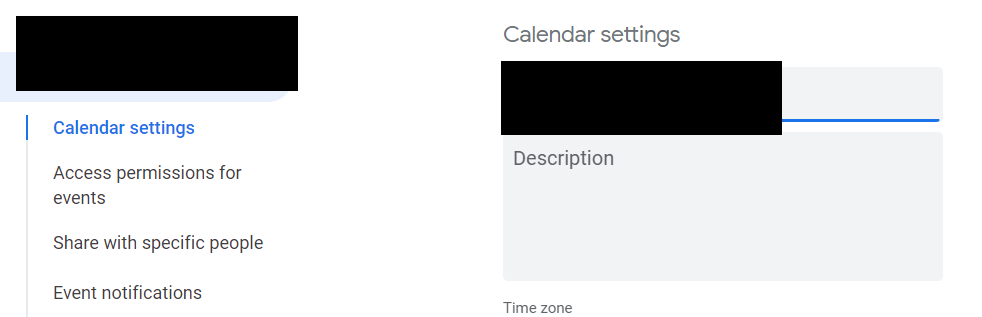
At the bottom of this page, you’ll copy the URL under “Secret address in iCal format.”
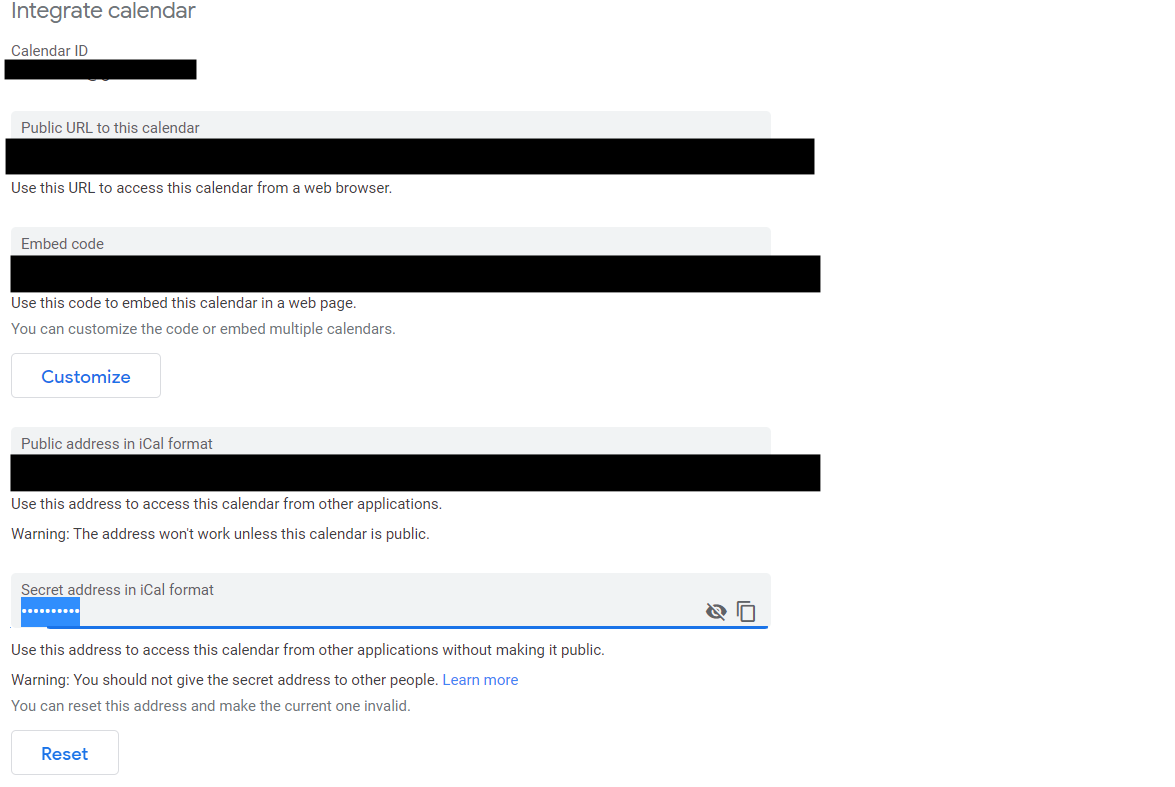
Now, it is time to open up your Outlook inbox and go to the Calendar section.
You’ll select New Internet Calendar Subscription and then click on Add calendar. This is where you will add the secret address you copied from Google Calendar.
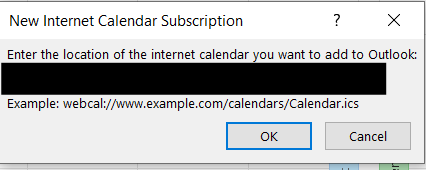
This will start the process of uploading your calendar into Outlook.
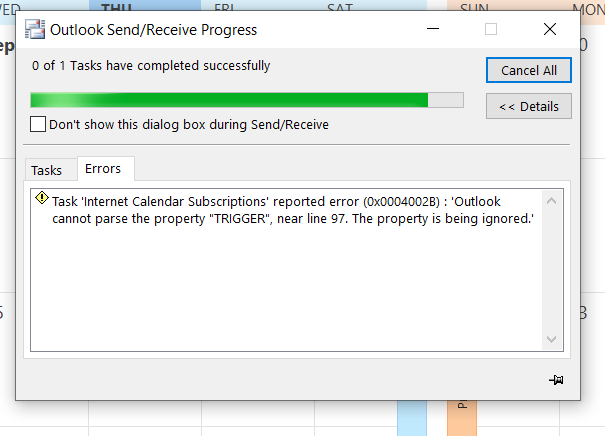
Then, you’ll hit yes to finish syncing your calendar.
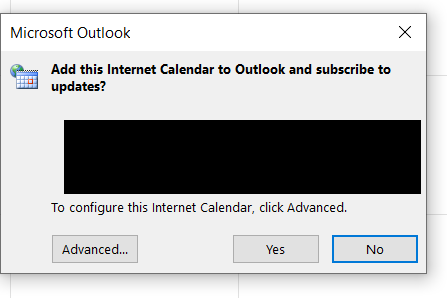
Now, you can view both calendars in Outlook.
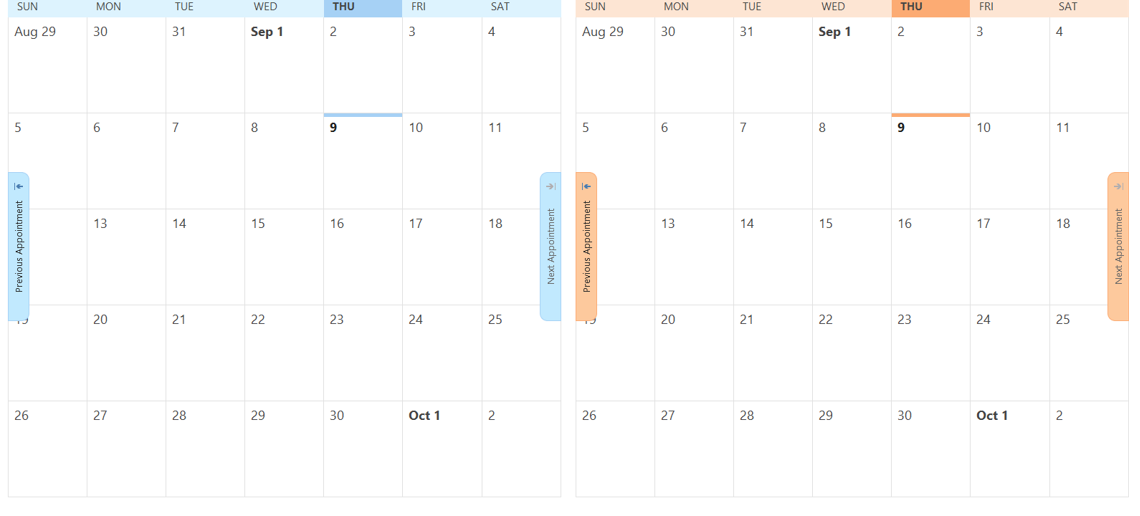
Automate your calendar scheduling and management processes
We’re sharing a few ways you can further streamline this process.
Now, if you use Google Suite for work, you can use the Google Workspace Sync for Microsoft Outlook free tool (a.k.a. G-Suite Sync Tool), which will handle the entire process for you. So, you can bypass all of the steps above.
However, up until this point, the solutions we’ve shared have only tackled the problem of adding and syncing calendar invites from Google Calendar and Outlook.
Using scheduling calendar software like SavvyCal makes the process of calendar syncing and even more streamlined.
For starters, you can create an account with either your Google or Microsoft account.
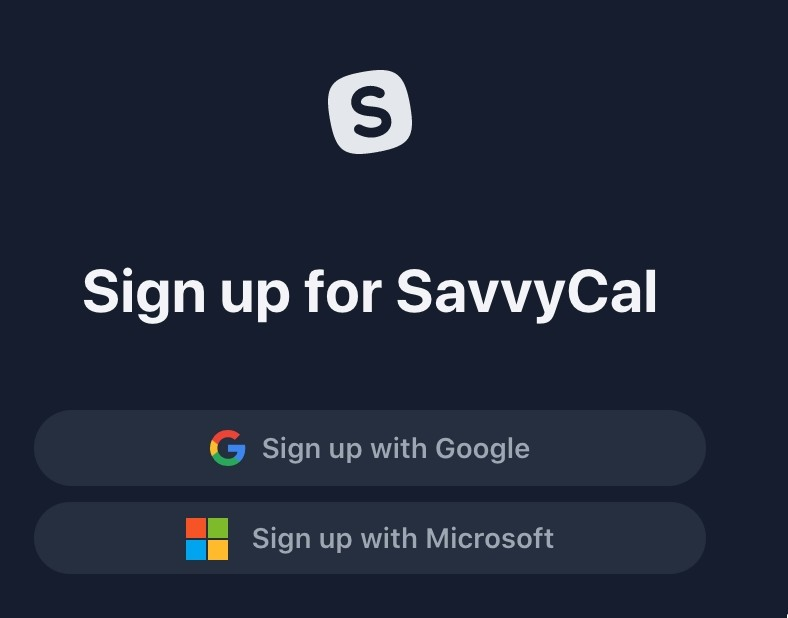
And, you can create new events and check your availability across all of your Google, Outlook, iCloud, and Fastmail calendars.
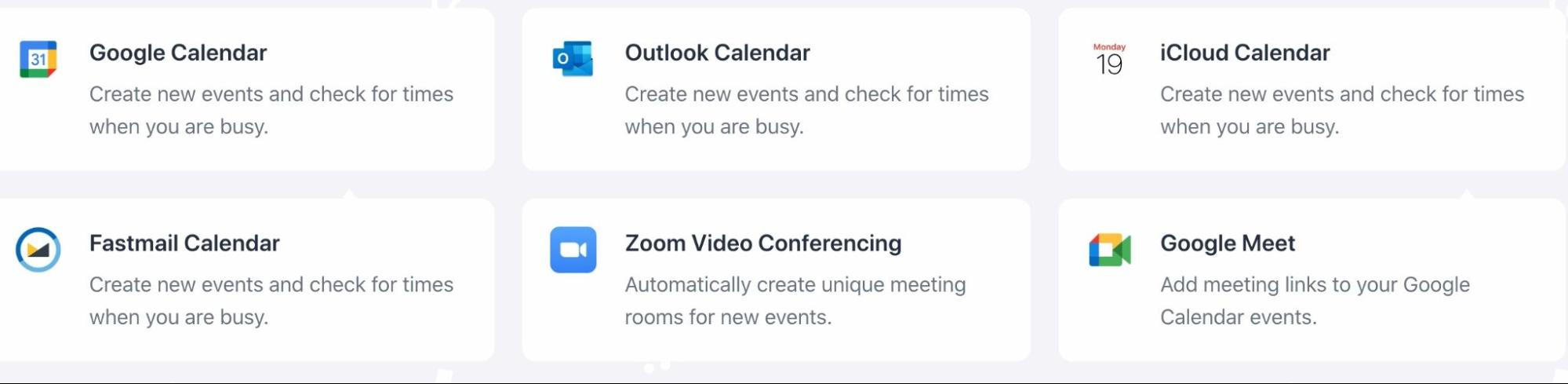
Here are some additional things you can do:
- Adjust your availability on the fly
- Send out personalized scheduling links that save you time managing back-and-forth email threads and don’t feel awkward for the recipient
- Add follow-up meeting invites directly in Microsoft Team calls
- Set limits on the number of calls/meetings in a given day to avoid meeting overload
If you don’t want to actively manage your calendar at all, you can also delegate access to your executive or virtual assistant in SavvyCal. They’ll have access to view your calendar, create and send personalized scheduling links, manage and adjust your availability, and more.
Outlook 🤝 Google Calendar
If you are still manually checking your calendars individually, you are making your job a lot harder than it needs to be. Syncing your Google and Outlook calendars ensures that you always know where you need to be and never have to worry about overbooking yourself again.